Deploying a Node App on Render — My Notes
Published on

After trying out different platforms for deploying backend applications, I recently gave Render a try. It turned out to be one of the smoothest deployment experiences I’ve had so far. Here’s a breakdown of the process and a few quick notes I wish I had known earlier.
🧱 Step 1: Setup Your Node App
Make sure your app is ready to go:
- Use
expressor your preferred framework - Have an
index.jsorserver.jsfile - Include a proper
startscript in yourpackage.json
{
"scripts": {
"start": "node index.js"
}
}🌐 Step 2: Push Code to GitHub
Render uses your GitHub repo as the source of truth. Make sure your code is pushed and updated in a public or private repo.
🚀 Step 3: Deploy on Render
- Go to Render.com
- Click “New +” → “Web Service”
- Connect your GitHub repo
- Select:
- Environment: Node
- Build Command:
npm install - Start Command:
npm start - Port: (Render auto-detects it from
process.env.PORT)
🔍 Final Touch
Once the deployment is complete, you’ll get a live link like:
https://your-app-name.onrender.com
And just like that, your backend is live!
📝 Notes to Remember
- Don’t forget to use
process.env.PORTin your code - You can set environment variables easily in Render’s dashboard
- Free plan works great for testing and prototypes
If you’re new to backend deployment, Render is definitely worth trying out — especially for Node.js projects. I hope these quick notes save you a few Google searches!